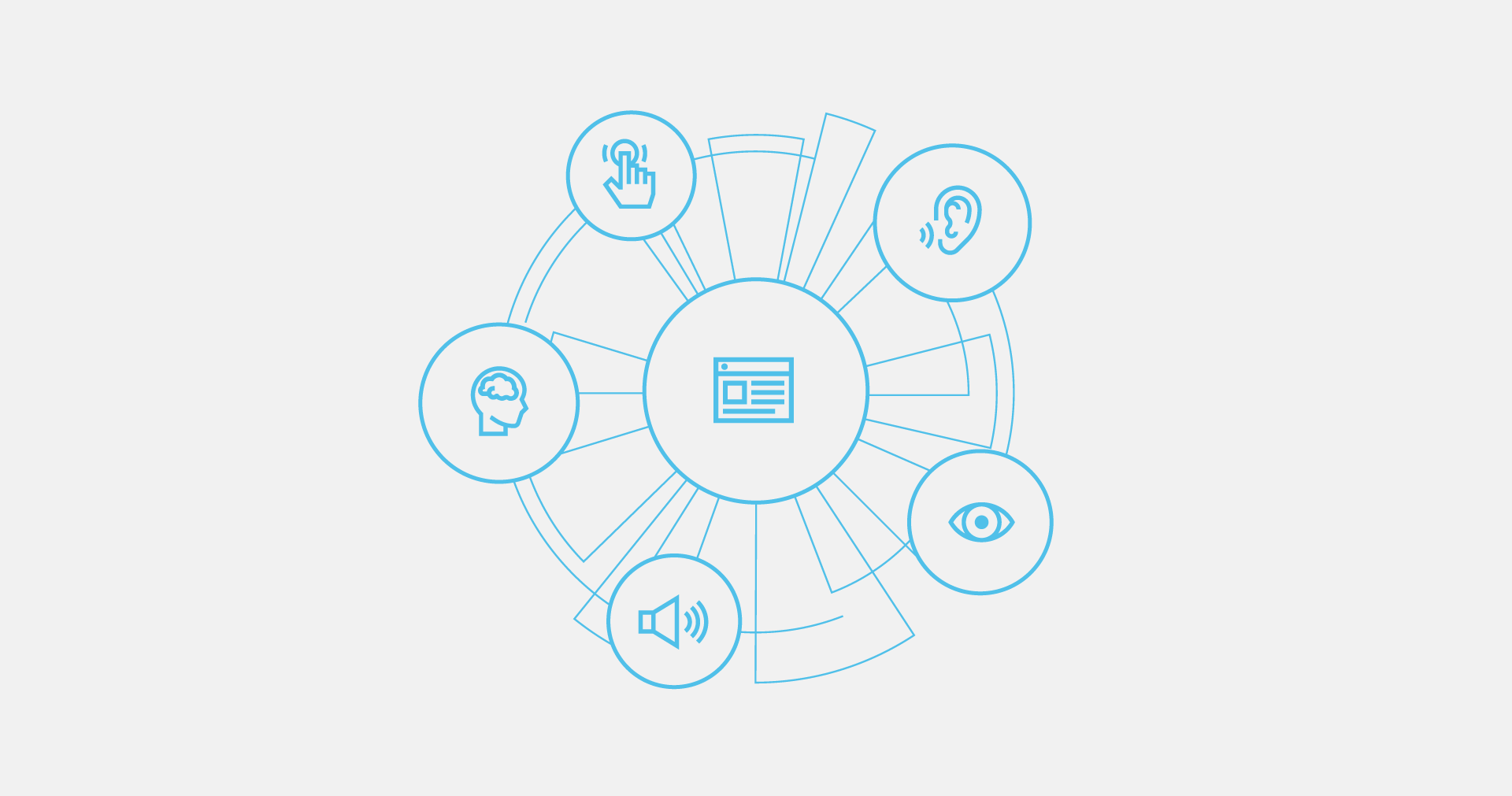Last month we released a new lead generation tool, called SEO Prospector.
But wait… There is more!
We just released another lead generation tool, called ADA Prospector.
Just like SEO Prospector, ADA Prospector is part of Advanced Prospector, a tool that's included in the SERPed Agency add-on. You can learn more about this add-on here or by clicking on the “Agency” button in the top menu inside the members area.
To run a search and find leads, simply open Advanced Prospector and click on the blue + button located at the top right, which will open this modal:
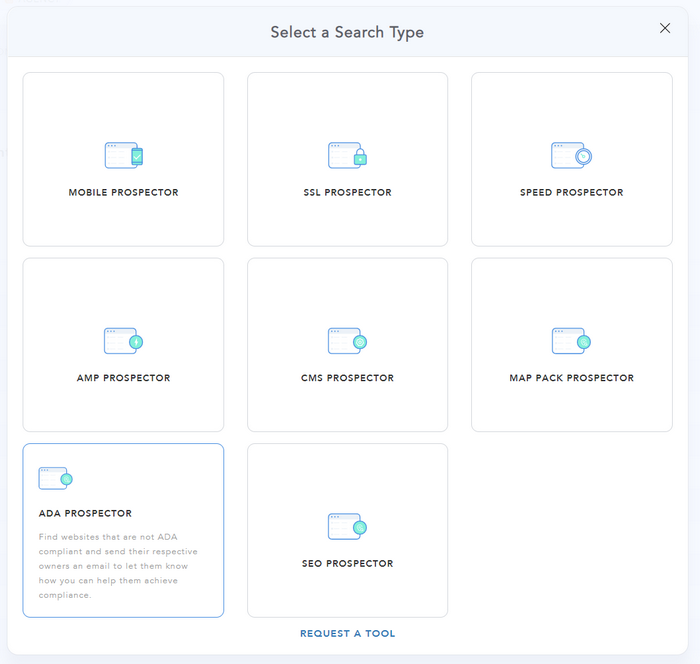
As you can see, ADA Prospector helps you: “Find websites that are not ADA compliant and send their respective owners an email to let them know how you can help them achieve compliance.”
Click on the “ADA Prospector” box to open the search form:
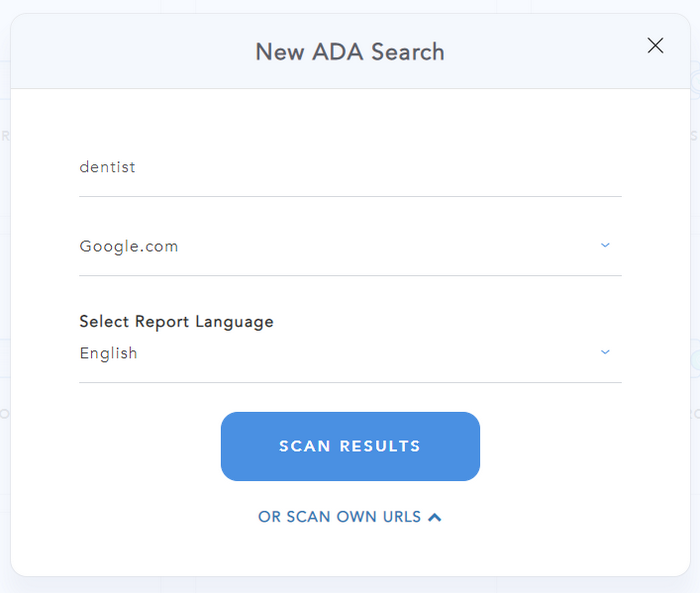
Then, simply fill out the form:
- Enter a keyword e.g. dentist or dentist new york
- Select a search engine e.g. Google.com
- Click on “Scan Results”
ADA Prospector will then search for this keyword in Google and list all the sites it finds in the Top 100 organic results, as shown in the example below:
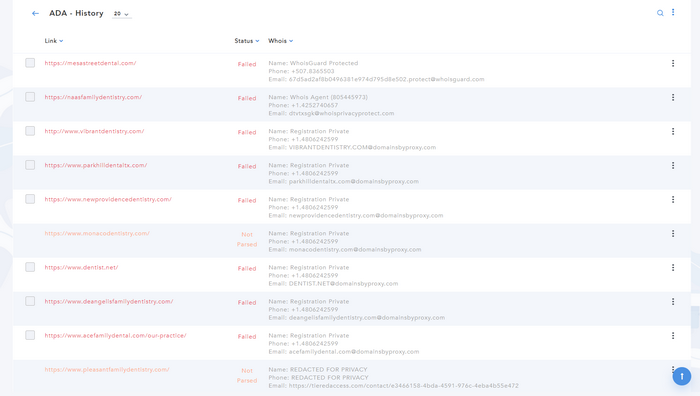
No need to contact site owners whose websites are already compliant. However, non-complying site owners may be interested in making their website ADA-compliant…
The ADA (Americans with Disabilities Act), which became law in 1990, prohibits discrimination on the basis of disability in “places of public accommodation.”
ADA lawsuits previously focused on physical access barriers to businesses, however in recent years, new lawsuits have been filed successfully against companies alleging that:
- private company websites qualify as places of public accommodation; and,
- websites with access barriers (e.g., websites without compatible screen-reading software) deny plaintiffs the right of equal access.
Therefore businesses that do not take steps to comply with the ADA may face legal consequences, such as a lawsuit alleging non-compliance, damage to reputation as well as hefty fines.
This is where you come in!
To open the ADA Audit report, simply click on the 3-dot icon on the right.
Here is what the audit report looks like:
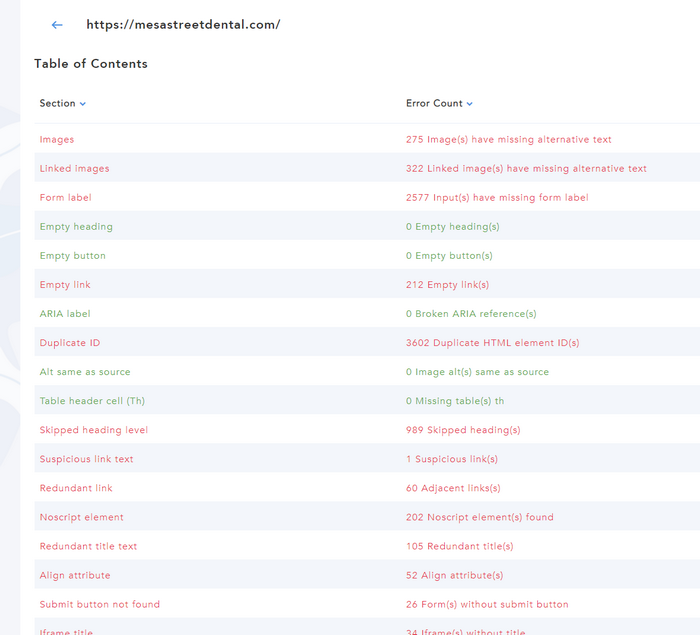
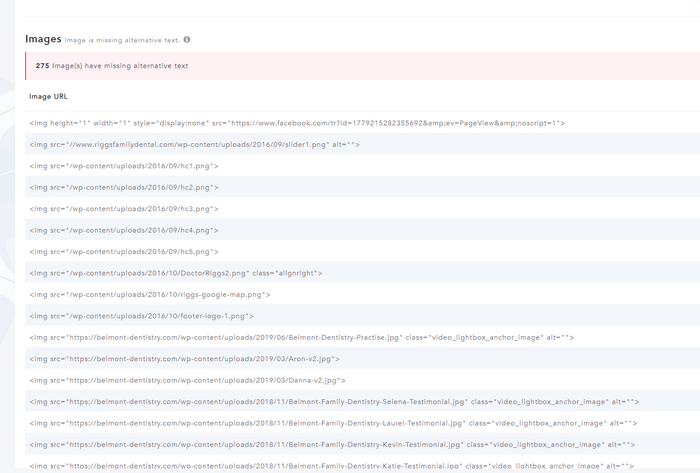
As you can see, the report covers quite a lot of different aspects.
Please note that this report only covers an assessment of ADA non-compliance on certain sections of the webpage as shown on the report.
We do not guarantee that by complying with this report you or your client will be 100% fully ADA compliant.
Then, simply select the sites you would like to get in touch with by ticking the boxes on the left and clicking on “Email/Download Prospects”.
Then this modal will appear:
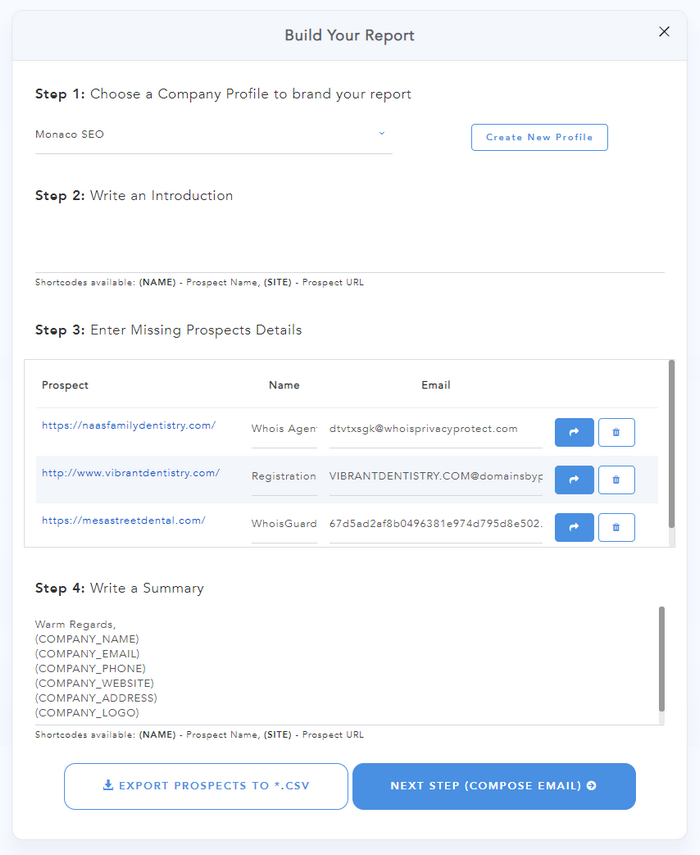
From here all you have to do is simply:
- Select a company profile (to show your brand, contact details, etc.)
- Write an introduction (which will be displayed at the beginning of the report)
- Make sure there is an email address for each business
- Write a summary (which will be displayed at the end of the report)
If the email address is not provided by our system, we suggest you visit the website or Facebook page of the business in question. You should be able to find it quite easily.
If you don't want to spend any time looking for missing email addresses, we suggest you try our Hunter.io integration.
Hunter.io Integration
All you need to do is to add your Hunter.io API key to your SERPed.net profile. Once this is done, if SEO Prospector can't find a prospect's email address in the WhoIs database, it will send a request to Hunter.io, which should be able to find it for you.
Not a Hunter.io member yet? Click here to sign up… (50 free requests per month)
As you can see, you also have the option to export this data as a CSV file.
Then, click on “Next Step”…
Here, you can draft the email that will be sent to the site owners that you have selected. We have provided you with an email template of course, with some shortcodes. You can modify it, or write your own email and then save it as a template… This is up to you!
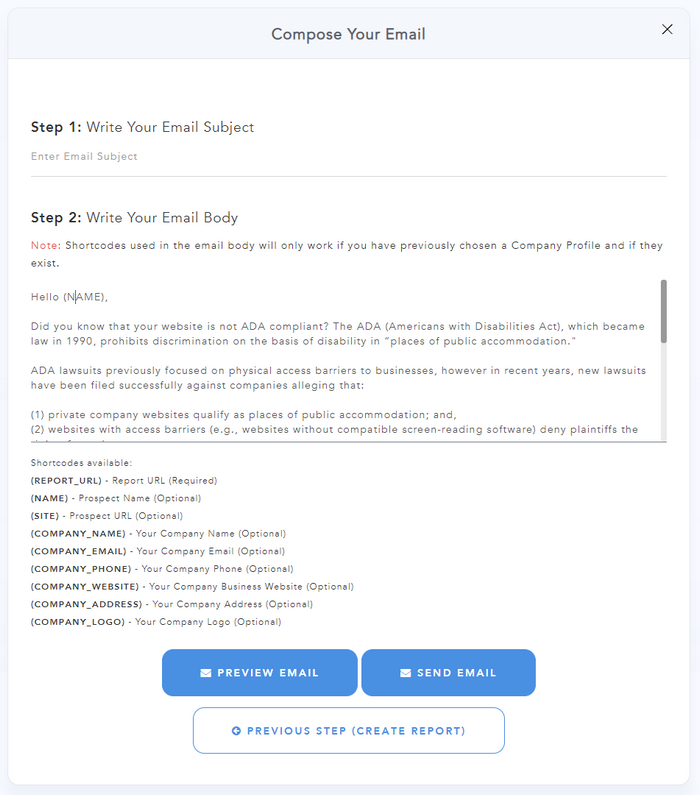
You have the option to preview the email … If everything is fine, click on “Send Email”.
⚠️ IMPORTANT: Please note that, before you can send emails via our system, you must add your SMTP details to your SERPed.net profile.
To do this, go to “My Profile” and click on the “Integrations” tab. You can use SendGrid, MailGun, or any other SMTP provider.
You may also use your Gmail SMTP information to send this email from your Gmail or G Suite mailbox. You can find detailed instructions on how to do this here.
If you don't want to use an SMTP provider, no problem… Simply use the CSV export function and email these businesses the way you want… using Gmail, Outlook or any other email service provider.
Then, simply wait for your email notifications to start pinging or your phone to ring ?
You can access your email history from the results page, to see who you contacted exactly, what email they received and so on. This way you can keep track of everything and make sure you are not missing any important information.
That's how you can find leads in just a few minutes with our new ADA Prospector tool ?
ADA Prospector – Tutorial Video
ADA Audit in Site Manager
Last but not least… You can also run audits for your own sites and clients, either by using the “OR SCAN OWN URLS” option on the ADA Prospector search form, or by clicking on “ADA AUDIT” in Site Manager, as shown below:
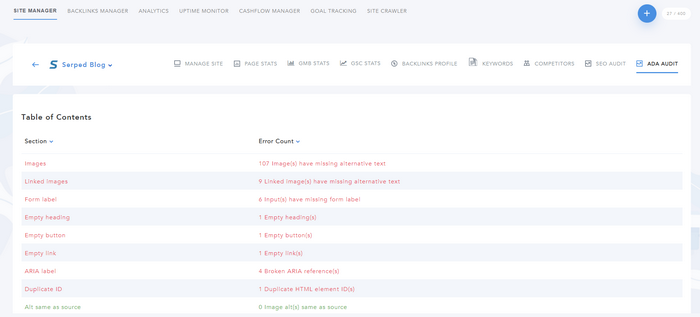
➡️ Not a member yet? Click here to sign up now… Make sure you take the Agency add-on or you will not have access to this tool.
➡️ Already a member? Log in now and give this new lead gen tool a try!
If you are a member but don't have the Agency add-on yet, log into your account, click on the “Agency” button located at the top and follow the on-screen instructions.
If you have questions or feedback, don't hesitate to leave a comment below.
Remember you can also find us on Facebook, Twitter and LinkedIN.