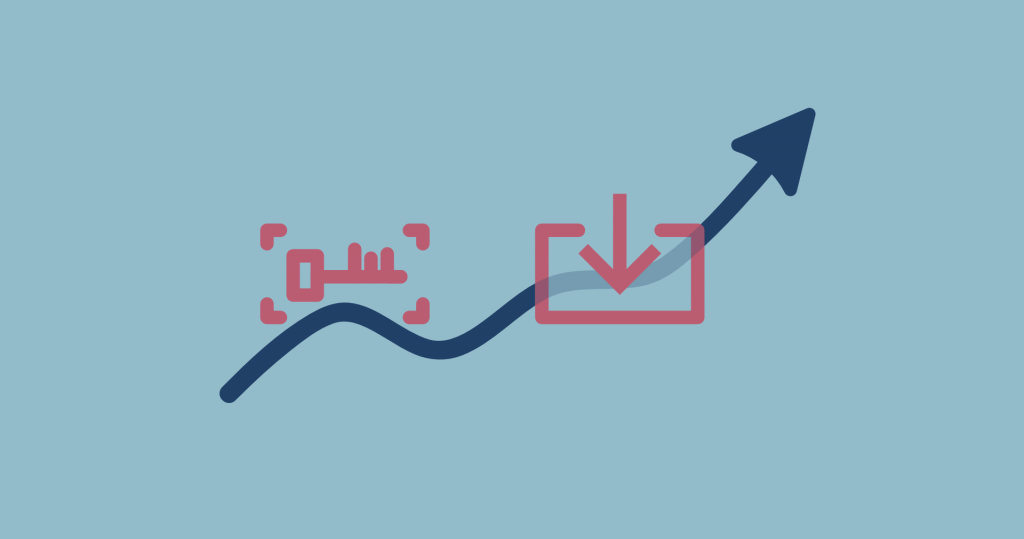As you already know, SERPed.net allows you to track keyword positions, in the countries and even cities of your choice. This is great, but what if you already track your positions elsewhere? How do you make the switch from this other provider to SERPed's Rank Tracker, without losing your history?
Today we are proud to announce the release of a new tool that allows you to import keyword positions from other providers. The only requirement is that this other provider allows you to export your rankings in the form of a CSV file.
How does it work exactly?
Step 1 – CSV File Download
All you need to do is to download a CSV file of your rankings history, from the service you currently use.
If they don't allow you to download a CSV file, or if the CSV file is not compatible with our system, you may download and use our CSV template, which you can download from our tool.
Step 2 – CSV File Upload
Once you have downloaded the CSV file, go to Rank Tracker, select the site in the drop-down menu on the left and click on the “Import Rankings” button on the right:
You will then see the following page:
Please read the instructions carefully.
This is where you can download the CSV template mentioned above. This template is optional, and should only be used if your current provider doesn't allow you to export keyword positions, or if the CSV file you downloaded is not compatible with our system.
As you can read in the instructions, we recommend that you import your keywords grouped by location, e.g. all your keywords for the United States in one file, then all your keywords for Canada in another file, etc.
Then simply click on “Choose a file”, select the CSV file you previously downloaded and click on “Import Keywords”.
Step 3 – Field Mapping
After you have clicked on “Import Keywords”, you should see the following page:
You first need to map the fields. In simple words, you need to tell our Rank Tracker what's what: which column shows keywords, which column shows ranking pages, which column shows positions, etc.
Important: Depending on the source of your CSV file, you may have to slightly modify it, as every rank tracker works differently. We exported CSV files from about 10 different providers, all of them were different.
On the right, you can choose parameters for future checks, in case the keywords are not already in Rank Tracker. If they are, these parameters will NOT overwrite the existing ones.
If you scroll down, you will see a preview of what will be imported exactly. Here, you must select the keywords you want to import.
Once done, click on “Save”.
Rank Tracker will then import your keyword positions.
If there is something wrong, you will see an error message before it imports, giving you a chance to fix it before other positions are imported.
You may then go back to Rank Tracker and check your history.
This importer is still in beta, so if you experience issues, or are unable to import your positions, don't hesitate to get in touch with our friendly support team.
How to Import Keyword Positions – Tutorial Video
Log in now and give our importer a try…
Not a member yet? Click here to sign up now…
Remember you can also find us on Facebook, Twitter and LinkedIN.