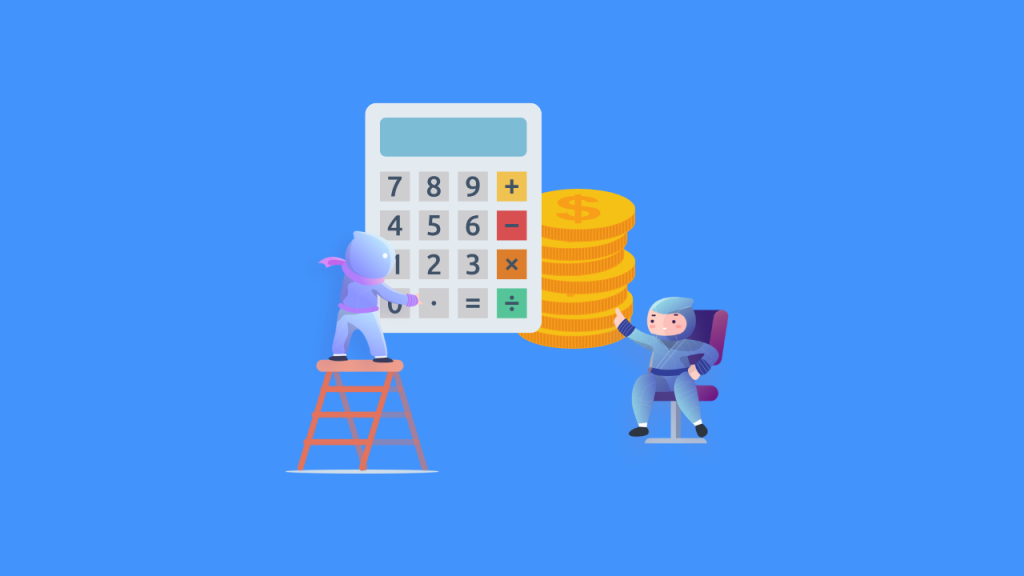As you may know, SERPed.net allows you to create your own keyword lists, regardless of the tools that you used to help you find them.
Well, we recently added a new feature, called “SEO ROI Calculator”, to our “Keyword Lists” tool. As you would have guessed, this feature helps you calculate return on investment, whether it's for yourself or a potential client.
Imagine you want to suggest a keyword list to one of your potential clients. A keyword list that they should target and you can help them rank for… To help you convince them to hire you, you might also want to tell them how much they could potentially make from ranking for these keywords.
This is exactly what you can do with our new “SEO ROI Calculator” feature, which is available as part of our “Keyword Lists” tool.
How to Use SEO ROI Calculator
Step 1 : Open or Create a Keyword List
To access your keyword lists, open the “TOOLS” menu and click on “Keyword Lists”, under the “Keyword Research” category. This is where you can access the keyword lists you created.
If you haven't created a keyword list yet and don't know how to do it, make sure you watch our tutorial video.
As mentioned before, you can create a keyword list from any of our “Keyword Research” tools: Ultimate Research, What Ranks Where, Long Tail Keywords…
Warning: This step is key and you won't be able to use the SEO ROI Calculator feature if you haven't previously created a keyword list.
Here is what a keyword list looks like:
This list includes all sorts of useful information, including search volumes, trends, cost-per-clicks, traffic values and pay-per-click competition.
As you may notice, there is a new “Show SEO ROI Calculator” button located at the top right. Simply click on it and you will see 3 new columns: “Traffic Capture”, “Monthly Traffic” and “Retail Cost”.
Step 2 : Enter “Traffic Capture” Values
Traffic Capture – This is how much traffic you can expect to capture from ranking for this specific keyword.
Here, you need to enter a value, which you think is appropriate, for each keyword. For example, if you expect to rank first, you could expect to get 70 or 80% of the clicks. Obviously, this also depends on the nature of the keyword, among other things.
Monthly Traffic – This is the search volume multiplied by the “Traffic Capture” percentage, so for example 320 multiplied by 0.40 = 128, meaning you would expect to get 128 monthly visits from this specific keyword.
Retail Cost – This is the search volume multiplied by the “Cost Per Click” multiplied by the “Traffic Capture” percentage. In short, that's the cost if you were to spend the same amount on Google Ads.
Step 3 : Review Total Numbers
In addition to the 3 new columns that are displayed, you will also see a table with some useful totals.
Total Search Volume – This is the search volume for all the keywords listed in the table above.
Average CPC – This is just to give you an idea and it is not taken into account in the calculation of the return on investment.
Total Traffic Value – This is the traffic value for all the keywords listed in the table above.
Total Monthly Traffic – This is how much traffic you can expect to capture from ranking for all the keywords in the list. As you may have guessed, it uses the “Traffic Capture” values you entered in the keyword list above.
Total Retail Cost – Just like the “Average CPC”, this is just to give you an idea and it is not taken into account in the calculation of the return on investment.
Step 4 : Enter the “Contact Rate”, “Closing Rate” & “Lifetime Value”
Under the Total Table, you will find the “Return on Investment” table.
Simply enter in the following values:
Contact Rate – This is a percentage of the number of people you expect to reach out to. For example, if you get 1,000 visits per month, you may possibly be able to reach out to 20% of them, by email or phone or whatever. That would be 200 leads in total.
Closing Rate – This is a percentage of the number of deals you expect to close. For example, if you get 200 leads, you could expect to close 10% of them. That would be 20 closed deals.
You might need to drastically change these values, depending on your business, or your potential client's business.
You also need to enter a “Lifetime Value”, which is the amount of money you expect to make from each customer.
Once this is done, you will be able to see the return on investment, in the form of a monthly value and yearly value.
In other words, for our example, if we were to rank for all keywords on the list, we could expect to generate that much traffic and to make $370,080 per year.
Same principle if you want to calculate return on investment for a potential client, for example. You would just need to create a keyword list you think they should target, enter appropriate values in this table and show them the expected return on investment. Then you will need to deduct the cost of the SEO campaign of course.
Still not clear? Make sure you watch our tutorial video:
➡️ Not a member yet? Click here to sign up now…
➡️ Already a member? Log in now and give this new feature a try!
If you have any questions or feedback, don't hesitate to leave a comment below.
Remember you can also find us on Facebook, Twitter and LinkedIN.